| |
PhotoSpills Frames
The settings in the upper right corner control the frames, drop shadows
and other edgings for your photos.
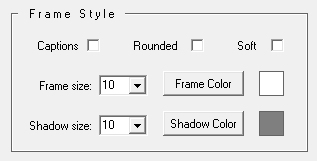
The Frame size up/down arrows are used
to set the size of the frame for each photo in your collage.
The Frame Color button can be used to set the
color of the frame.
The square box to the right of the button indicates the current color
of the frames.
Setting the frame size to zero eliminates frames from your collage.
The maximum size of a photo frame is 30 (pixels).
The Shadow size and Shadow Color
controls work with drop shadows in the same way.
Shadows can be a maximum of 20.
Clicking on the Caption frame checkbox will place each of
your collage photos on a larger white space.
This provides a retro look and can be used for autographs or notes once
the poster is printed.
When the Rounded checkbox is checked, your photos
will be displayed with the corners rounded.
Clicking on the Soft edge checkbox causes your photo
edges to fade... or blend into the background or underlying photos.
Depending on the design being used, not all of the edge options will
be available.
You also can not combine a caption, rounded or soft edge with a colored frame
or drop shadow.
Sample frame and edge treatments are displayed below.
A trading card sample is also included, although it is not set
with these controls.
A link below discusses custom trading card frames.

Frame and Drop Shadow
|

Frame only
|

Drop Shadow only
|

Soft Edge
|
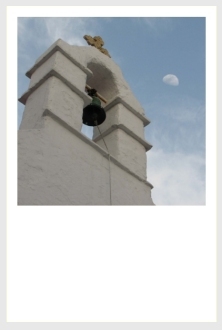
Caption Frame
|

Rounded Corners
|
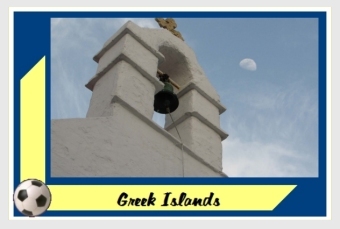
Trading Card
|
|

