| |
PhotoSpills Select Photos
The Select Photos window is used to determine the source for
your photos.
This provides three ways for you to pick your collage photos.
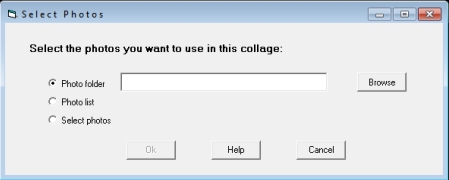
Photo folder - Has you select one folder that will be
used for the photos.
This is the simplest and fastest way to use photos, but provides
the least control for the exact photos that will be included.
Also, the collage wll have photos from only the one folder.
Photo list - This lets you pick one of your
pre-determined lists of photos.
A photo list can include photos from several folders and may follow
a theme.
Photo lists can be used repeatedly and can be displayed with
any design.
Select photos - Allows you to browse your computer
and pick photos to be included in your collage.
This has the advantages of a photo list (as described above), but is
done at the time you build your collage.
After creating a collage, you can save selected photos to a photo list.
Having once used Select photos, the above panel is changed to
be:
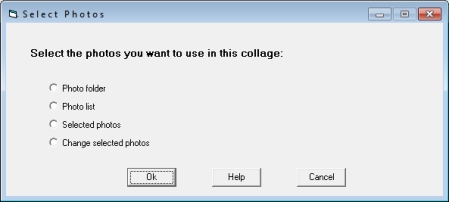
You can then use the previous selected photos by choosing
Selected photos.
If you want to change those photos, click on Change selected photos to
have the following window displayed:
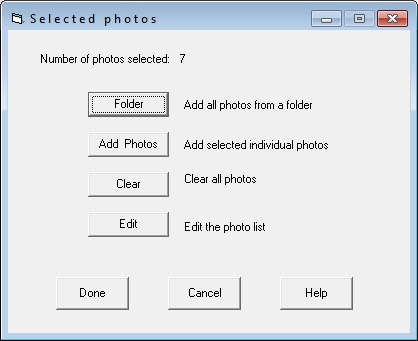
Folder - Select this to include all photos from a folder
in your selected photos.
Add Photos - This command is used to select individual photos to
be add to your selected photos.
Clear - Clicking this button will clear all of the photos from
your selection.
Edit - Use this to open a photo editting window.
This allows you to delete and move photos.
|
|

