| |
PhotoSpills Backgrounds
The background frame has controls for setting a background color or a
background image.
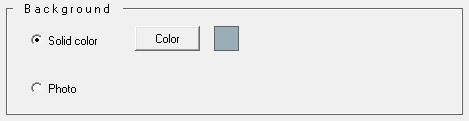
The small box next to the Background Color button
shows the selected background color.
Click on the button or the box to change the background color.
You can select a photo to be used for the background by clicking on
Background photo.
When selected, additional controls will be displayed in the frame.
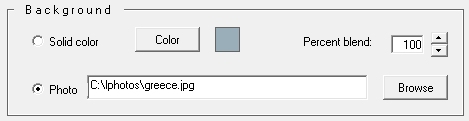
Click on the Browse button to select a photo for
your background image.
Use the Percent blend control to mix the background color
with your background image.
At 100%, your backgound image will be sharply focused.
As you lower the percentage, the image will fade away.
Here is a poster that has just one small photo in it.
And that same photo is used as the background image.
Notice how the background image fades away as the blending decreases.
The one collage photo remains the same in all four samples.
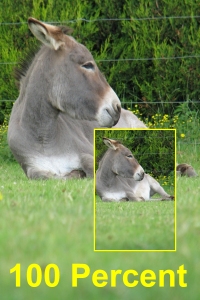
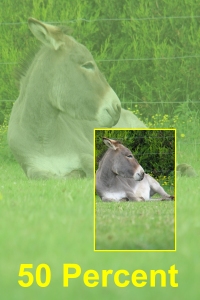
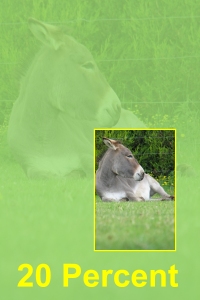
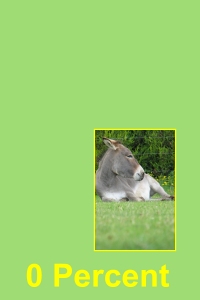
The importance of the background depends on the collage design being
used.
On some poster designs, the background is not seen at all.
|
|

