| |
PhotoSpills Quick Spill
You can let PhotoSpills create your
collage based on the photos you want to use.
To do this, pick Quick spill from the main menu.
You'll then be asked to select the photos you want to place in
your collage... a folder of photos, a photo list or a group of
selected photos.
Once you've picked your photos, the Finishing Touches window
will be displayed.
The Quick Style panel lets you select the basic style of your
collage.
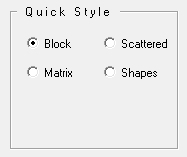
- Block style collages fill the canvas using your photos
in a variety of shapes and sizes.
- Scattered collages spill your photos on the canvas so
that your photos are rotated and fall ontop of each other.
- Matrix collages are a basic row/column grid of your
photos.
When doing a Quick Block collage, you get a Spacing setting
used to determine the amount of space between your photos.
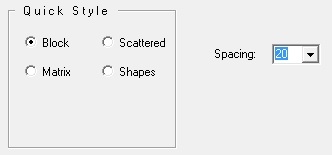
When doing a Quick Matrix collage, there are three settings that
you can use to 'shake' the design.
Check or uncheck the boxes to customize your matrix.
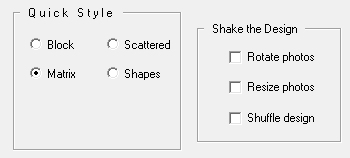
- Rotate photos - Turn each photo randomly siniar to the scattered style.
- Resize photos - Alter the sizes of your photos
- Shuffle design - Offset the location of each photo
A Quick Shape collage uses various shapes and filters to format each of
your photos.
Shapes let you set the number of rows and columns similar to a matrix design.
There are several other controls available when creating your collage.

More information on designing a shape collage.
You can use the other setting in the Finishing Touches window to do
additional customizations of your collage.
Here are six sample quick collages that use the same 12 photos.
It really is Quick to get your photos looking great in so many
different ways.
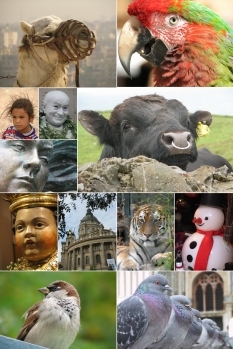
Block with no spacing
|
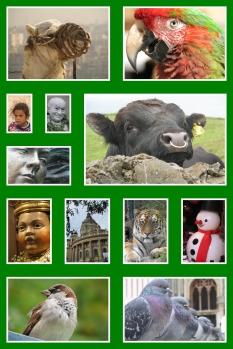
Block with large spacing
|

Scattered
|
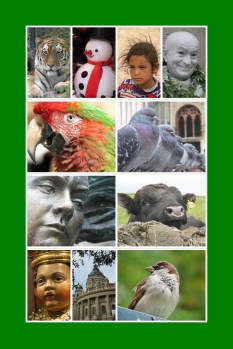
Matrix
|

Matrix with Rotated photos
|
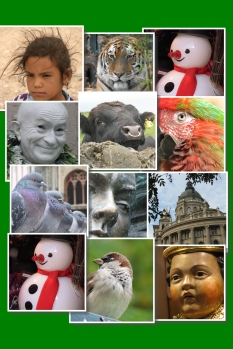
Mixed up Square Shapes
|
|
|

