| |
PhotoSpills Icons
PhotoSpills comes with about a dozen basic icons for you to use with
your custom frames.
The available icons are displayed when you click on the
Icon drop-down list while creating a custom frame.
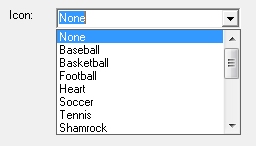
You can include additional icons and even create your own.
Creating your own icons
PhotoSpills icons are actually BMP bitmap images.
You can create bitmaps with any graphic/image tool and there are
several good ones available for free.
The bitmap files should be 90 pixels by 90 pixels.
The pixel in the lower left corner is used as the
transparent color for the bitmap.
When using transparency, be sure to use a color that is not
in the main part of your icon.
A bright red, yellow or green are good choices for this.
if you don't want to use transparency, make sure that one pixel
is a color not used anywhere else in your bitmap.
You can actually convert one of your digital photos to be a bitmap.
But, these icons are small.
So you should make sure that you crop off any part of the image that
is not needed.
Importing an icon
You may also find additional icons on the PhotoSpills web site.
If you download an icon from there or create your own, you will need
to import it into the list of icons.
To do this, select Frames -> Import icon from the main
menu.
Browse for and select your bitmap image.
You will then be asked to give your icon a name.
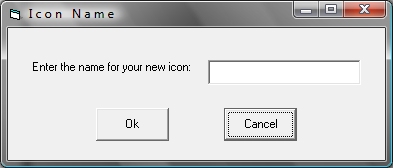
Enter a descriptive name and click Ok.
Would you like to share icons you create?
If so, go to the PhotoSpills web site or send your bitmap to:
support@photospills.com
Please ensure that there are no copyright violations before submitting
your icons.
If you are having trouble finding or creating an icon, please send your
idea to the support email above.
As time permits, the PhotoSpills staff will create icons that can be used
by others.
|
|

